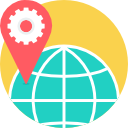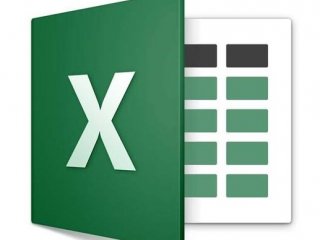
- Description
- Objectives
- Outline
- Materials
- System Requirements
Microsoft Excel is a powerful tool you can use to create and format spreadsheets so you can more easily analyze data, share information, and make more informed decisions. With our Microsoft Excel 365 course, you will learn how to work with ranges, formulas and functions, how to create rich data visualization, PivotTable views, professional-looking charts, and print media.
After completing this course, you should be able to:•
- List the basic range functions in Microsoft Excel 365
- Identify the correct use of formulas, worksheets, and workbooks
- Recall how to create professional looking charts, tables, and graphics
- Recognize how to import, use, and analyze data
- Entering and Editing Worksheet Data
- Working with Excel Ranges and Operations and Tables
- Using Formulas
- Formatting Worksheets
- Working with Formulas and Functions
- Excel Charts
- Advanced Charting Techniques
- Managing and Analyzing Data
- Pivot Tables
- Spreadsheet Analysis
- Power Pivot
- Internal Data Model
- Introducing Power Query
- Transforming Data with Power Query
- Productivity
- Custom Worksheet Functions
- UserForms
- Working with Excel Events
- Excel Add-Ins
- Office Scripts for Excel
Ed4Career is committed to being both environmentally conscious and making it easier for you to study! We’re making your education mobile! All of our textbooks are now provided as eTextbooks. You can access them on your laptop, tablet, or mobile device and can study anytime, anywhere.
The move away from physical books to eTextbooks means you get the latest, most up-to-date version available. This also makes your training more accessible, so you can study anywhere you have your phone or tablet. The best part is that all materials are included in your training cost so there are NO extra fees for books!
Internet Connection
- Broadband or High-Speed - DSL, Cable, and Wireless Connections
*Dial-Up internet connections will result in a diminished online experience. Classroom pages may load slowly and viewing large audio and video files may not be possible.
Hardware Requirements
- Processor - 2GHz Processor or Higher
- Memory - 1 GB RAM Minimum Recommended
PC Software Requirements
- Operating Systems - Windows 7 or higher
- Microsoft Office 2013 or higher. Also, you could use a general Word Processing application to save and open Microsoft Office formats (.doc, .docx, .xls, .xlsx, .ppt, .pptx)
- Internet Browsers - Google Chrome is highly recommended
- Cookies MUST be enabled
- Pop-ups MUST be allowed (Pop-up Blocker disabled)
- The Kindle Reader App or VitalSource Bookshelf App are needed for many of our courses (No special equipment needed. This can be downloaded for FREE onto your computer.)
- PowerPoint Viewer (if you do not have PowerPoint)
- Adobe PDF Reader
- QuickTime, Windows Media Player &/or Real Player
MAC Software Requirements
- Operating Systems - Mac OS x 10 or higher with Windows
- Mac office programs or a Word Processing application to save and open Microsoft Office formats (.doc, .docx, .xls, .xlsx, .ppt, .pptx)
- Internet Browsers- Google Chrome is highly recommended
- Cookies MUST be enabled
- Pop-ups MUST be allowed (Pop-up Blocker disabled)
- The Kindle Reader App or VitalSource Bookshelf App are needed for many of our courses (No special equipment needed. This can be downloaded for FREE onto your computer.)
- PowerPoint Viewer (if you do not have PowerPoint)
- Adobe PDF Reader
- Apple QuickTime Media Player