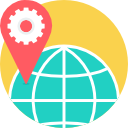- Description
- Objectives
- Outline
- Materials
- System Requirements
The way we communicate as a society has undergone massive changes throughout the years. Zoom allows us to reach out and collaborate easily, affordably, and reliability no matter where others are. It can be used in both a professional and personal setting. Our Zoom 101 course provides a thorough look at Zoom’s suite of communication tools and services and provides steps for setting up, connecting, making calls, and hosting meetings.
After completing this course, you should be able to:
- Describe how to communicate and collaborate with others by using Zoom
- Identify how to run reports and webinars with Zoom
- Recall steps for using Zoom in an organization
- Recognize how to make calls with Zoom
Zoom 101 Module 1
Communicating and Collaborating in Zoom
Zoom’s tools let people of all ages and skill levels improve how they communicate. In our first module, we will discuss the benefits and features that Zoom offers. We also go through the steps for setting up Zoom and connecting with others via Zoom meetings.
- Zoom’s Tools
- Zoom’s Core Services
- Setting Up Zoom
- Connecting with Others via Zoom Meetings
- Getting to Know the Other Side of Zoom Meetings & Chat
Zoom 101 Module 2
Becoming a Zoom Power User
In this module we learn how to customize Zoom to your liking. You will be introduced to the Zoom app, third-party apps, how to run reports, and how to start and run a webinar. We will also discuss how to customize your notifications and how to create group chats.
- Customizing Zoom
- Managing Users Via IM Groups
- Running Reports in Zoom
- Introducing Zoom App
- Running a Webinar
Zoom 101 Module 3
Using Zoom in the Organization
Configuring Zoom’s security settings is an important step for protecting your communications in Zoom. In this module we discuss how to protect yourself and your organization while using the application. We also explore how to use Zoom Rooms for meetings and how to make calls with Zoom Phone.
- Protecting Your Communications in Zoom
- Configuring Zoom
- Introducing Zoom Rooms
- Making Calls with Zoom Phone
Zoom 101 Module 4
Tips and Resources
In our final module, we discuss Zoom voice enhancements, tips, resources, and fun way to socialize via Zoom. We also debunk some popular myths about Zoom.
- Getting Everyone in Zoom Together
- Voice and Enhancements
- Zoom Tips
- Common Myths about Zoom
- Socializing via Zoom
**Outlines are subject to change, as courses and materials are updated.**
Ed4Career is committed to being both environmentally conscious and making it easier for you to study! We’re making your education mobile! All of our textbooks are now provided as eTextbooks. You can access them on your laptop, tablet, or mobile device and can study anytime, anywhere.
The move away from physical books to eTextbooks means you get the latest, most up-to-date version available. This also makes your training more accessible, so you can study anywhere you have your phone or tablet. The best part is that all materials are included in your training cost so there are NO extra fees for books!
Internet Connection
- Broadband or High-Speed - DSL, Cable, and Wireless Connections
*Dial-Up internet connections will result in a diminished online experience. Classroom pages may load slowly and viewing large audio and video files may not be possible.
Hardware Requirements
- Processor - 2GHz Processor or Higher
- Memory - 1 GB RAM Minimum Recommended
PC Software Requirements
- Operating Systems - Windows 7 or higher
- Microsoft Office 2013 or higher. Also, you could use a general Word Processing application to save and open Microsoft Office formats (.doc, .docx, .xls, .xlsx, .ppt, .pptx)
- Internet Browsers - Google Chrome is highly recommended
- Cookies MUST be enabled
- Pop-ups MUST be allowed (Pop-up Blocker disabled)
- The Kindle Reader App or VitalSource Bookshelf App are needed for many of our courses (No special equipment needed. This can be downloaded for FREE onto your computer.)
- PowerPoint Viewer (if you do not have PowerPoint)
- Adobe PDF Reader
- QuickTime, Windows Media Player &/or Real Player
MAC Software Requirements
- Operating Systems - Mac OS x 10 or higher with Windows
- Mac office programs or a Word Processing application to save and open Microsoft Office formats (.doc, .docx, .xls, .xlsx, .ppt, .pptx)
- Internet Browsers- Google Chrome is highly recommended
- Cookies MUST be enabled
- Pop-ups MUST be allowed (Pop-up Blocker disabled)
- The Kindle Reader App or VitalSource Bookshelf App are needed for many of our courses (No special equipment needed. This can be downloaded for FREE onto your computer.)
- PowerPoint Viewer (if you do not have PowerPoint)
- Adobe PDF Reader
- Apple QuickTime Media Player