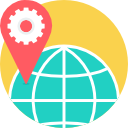- Description
- Objectives
- Outline
- Materials
- System Requirements
This course is intended to teach educators or business professionals how to use the SMART Board interactive whiteboard. SMART Board is designed to engage students and deliver unique presentations. Our course will allow participants to explore SMART Board software and learn how to create interactive lessons or presentations for the classroom and business world.
After completing this course, you should be able to:
- Recognize the basics of how to use a SMART Board
- Recall how to create and work with notebook pages
- Identify the basic tools of SMART technology
- List the tips and shortcuts for using a SMART notebook
SMARTBoard Training Module 1
Getting Started with Your SMART Board Interactive Whiteboard
Module one will touch the basics of how to use a SMART Board. We will start at the beginning, with turning it on, calibration, setting it up and configuring the components and software.
- Exploring the Interactive Whiteboard
- Introducing the Interactive Whiteboard Tools
- Setting Up Your SMART Board Interactive Whiteboard
- Configuring Your SMART Board Interactive Whiteboard and Components
- Performing Basic Tasks With Your SMART Board
SMARTBoard Training Module 2
Creating Lessons and Presentations with SMART Notebook Collaborative Learning Software
In Module two, we will look at how to create and work with the notebook pages in your SMART software. We will explore how to add your own content and work with objects within the program. This module will allow you to discover all of the exciting components of SMART board allowing you to create exciting and interactive lessons and presentations.
- Exploring and Working with SMART Notebook Files
- Creating and Working with SMART Notebook Pages
- Creating and Working with Objects
- Adding Your Own Content to SMART Notebook Pages
- Using Content from SMART Resources
SMARTBoard Training Module 3
Adding Interactive Tools and Collaborating Activities to Create Lessons or Presentations
Module three will go over how to access and use the basic tools of SMART technology to include: Recorder, Video Player, On Screen Keyboard, Instant Conferencing, and more! We will look at how to include these features in your daily use. Completing this module will help you understand the basics of using these interactive tools.
- Displaying Files in Different Views
- Using Presentation Tools
- Adding Multimedia to Your Lesson or Presentation
- Conferencing Tools
- SMART Meeting Pro Software
SMARTBoard Training Module 4
Putting It All Together
SMART Board is a great tool! With all of the accessories and interactions it allows you to have with your audience, it is a must have for any instructor. Module four will give tips and shortcuts on how to use your system and will also discuss troubleshooting hints for those moments you are having a difficult time getting the system running! Module four also provides you with many ways to use the technology to involve your audience.
- Accessories
- Hints, Tips, and Shortcuts
- Ways to Involve Your Audience
- Resources
- Troubleshooting
Ed4Career is committed to being both environmentally conscious and making it easier for you to study! We’re making your education mobile! All of our textbooks are now provided as eTextbooks. You can access them on your laptop, tablet, or mobile device and can study anytime, anywhere.
The move away from physical books to eTextbooks means you get the latest, most up-to-date version available. This also makes your training more accessible, so you can study anywhere you have your phone or tablet. The best part is that all materials are included in your training cost so there are NO extra fees for books!
Internet Connection
- Broadband or High-Speed - DSL, Cable, and Wireless Connections
*Dial-Up internet connections will result in a diminished online experience. Classroom pages may load slowly and viewing large audio and video files may not be possible.
Hardware Requirements
- Processor - 2GHz Processor or Higher
- Memory - 1 GB RAM Minimum Recommended
PC Software Requirements
- Operating Systems - Windows 7 or higher
- Microsoft Office 2013 or higher. Also, you could use a general Word Processing application to save and open Microsoft Office formats (.doc, .docx, .xls, .xlsx, .ppt, .pptx)
- Internet Browsers - Google Chrome is highly recommended
- Cookies MUST be enabled
- Pop-ups MUST be allowed (Pop-up Blocker disabled)
- The Kindle Reader App or VitalSource Bookshelf App are needed for many of our courses (No special equipment needed. This can be downloaded for FREE onto your computer.)
- PowerPoint Viewer (if you do not have PowerPoint)
- Adobe PDF Reader
- QuickTime, Windows Media Player &/or Real Player
MAC Software Requirements
- Operating Systems - Mac OS x 10 or higher with Windows
- Mac office programs or a Word Processing application to save and open Microsoft Office formats (.doc, .docx, .xls, .xlsx, .ppt, .pptx)
- Internet Browsers- Google Chrome is highly recommended
- Cookies MUST be enabled
- Pop-ups MUST be allowed (Pop-up Blocker disabled)
- The Kindle Reader App or VitalSource Bookshelf App are needed for many of our courses (No special equipment needed. This can be downloaded for FREE onto your computer.)
- PowerPoint Viewer (if you do not have PowerPoint)
- Adobe PDF Reader
- Apple QuickTime Media Player