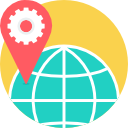- Description
- Objectives
- Outline
- Materials
- System Requirements
Leave hunt-and-peck to the chickens. Effective and efficient keyboarding is more than tapping the correct letter. Our course teaches you to react to letters instead of finding them on the keyboard. This breakthrough guide brims with step-by-step exercises for keyboarding with ease. Develop your digital dexterity with our Keyboarding Basics course.
After completing this course, you should be able to:
- List ways to become familiar with the keyboard layout
- Identify correct techniques for keyboarding and ways to improve skills
- Recognize different styles of text
- Recall how to keyboard for personal and business writing
Keyboarding Made Easy Module 1
Basic Keyboard Positions
In module one, we will begin with becoming familiar with the keyboard layout. We will explore letters JFKD, the Space Bar, the Enter key, letters HGIE, letters LSA and Semicolon, letters URYT, and letters NVBMC. Also included in module one is proper hand positioning.
- Preparing to Keyboard
- Learning the Keyboard
- Naming Your Fingers
- Home Row
- Position of Hands
Keyboarding Made Easy Module 2
Special Characters and Letter Combinations
Module two looks at corrective and improvement techniques in keyboarding. Also included is using special character keys and keying letter combinations.
- Using the Shift Keys
- Corrective and Improvement Techniques
- Calculating Errors
- Keying Letter Combinations
- AutoBlend Prefixes
Keyboarding Made Easy Module 3
Alignment and Calculations
After looking at aligning text and proper positioning using tabs, module three will take us through different styles of text. Also included in module three is the number row and special characters included on the number keys. Once you are familiar with the keys, we can start working on our words per minute!
- Text Alignment
- Positioning Text Using Tabs
- Using Text Styles
- AutoBlend Suffixes
- Calculating WPM
Keyboarding Made Easy Module 4
Putting the Strokes Together
After becoming familiar with the numeric keypad, module four will discuss how to write and format personal and business letters. Also included in this module is using electronic communication and creating newsletters.
- Using the Numeric Keypad
- Writing and Formatting a Personal Letter
- Writing and Formatting a Business Letter
- Fax Cover Sheets
- Creating a Newsletter
Ed4Career is committed to being both environmentally conscious and making it easier for you to study! We’re making your education mobile! All of our textbooks are now provided as eTextbooks. You can access them on your laptop, tablet, or mobile device and can study anytime, anywhere.
The move away from physical books to eTextbooks means you get the latest, most up-to-date version available. This also makes your training more accessible, so you can study anywhere you have your phone or tablet. The best part is that all materials are included in your training cost so there are NO extra fees for books!
Internet Connection
- Broadband or High-Speed - DSL, Cable, and Wireless Connections
*Dial-Up internet connections will result in a diminished online experience. Classroom pages may load slowly and viewing large audio and video files may not be possible.
Hardware Requirements
- Processor - 2GHz Processor or Higher
- Memory - 1 GB RAM Minimum Recommended
PC Software Requirements
- Operating Systems - Windows 7 or higher
- Microsoft Office 2013 or higher. Also, you could use a general Word Processing application to save and open Microsoft Office formats (.doc, .docx, .xls, .xlsx, .ppt, .pptx)
- Internet Browsers - Google Chrome is highly recommended
- Cookies MUST be enabled
- Pop-ups MUST be allowed (Pop-up Blocker disabled)
- The Kindle Reader App or VitalSource Bookshelf App are needed for many of our courses (No special equipment needed. This can be downloaded for FREE onto your computer.)
- PowerPoint Viewer (if you do not have PowerPoint)
- Adobe PDF Reader
- QuickTime, Windows Media Player &/or Real Player
MAC Software Requirements
- Operating Systems - Mac OS x 10 or higher with Windows
- Mac office programs or a Word Processing application to save and open Microsoft Office formats (.doc, .docx, .xls, .xlsx, .ppt, .pptx)
- Internet Browsers- Google Chrome is highly recommended
- Cookies MUST be enabled
- Pop-ups MUST be allowed (Pop-up Blocker disabled)
- The Kindle Reader App or VitalSource Bookshelf App are needed for many of our courses (No special equipment needed. This can be downloaded for FREE onto your computer.)
- PowerPoint Viewer (if you do not have PowerPoint)
- Adobe PDF Reader
- Apple QuickTime Media Player