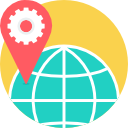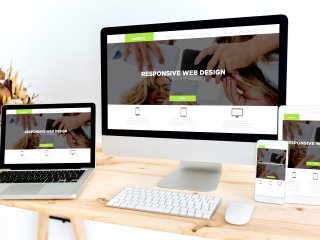
- Description
- Objectives
- Outline
- Materials
- System Requirements
- Watch a Demo
Are you a creative person who like working on a computer? Web design may be the perfect field for you. Every business needs to present a new and exciting image to their audience, the public. Good web designers help companies present their best ideas using a combination of technology and designs. Using these tools, you may be the one to help your company or clients get the message to the public.
Adobe Creative Cloud
Have you ever seen a beautiful, colorful website or a really neat video clip and wondered how it was made? Our Adobe Creative Cloud course will answer those questions and much more! Our course provides a comprehensive overview of Creative Cloud design elements and covers six programs that all function in unique ways to make design interactive and fun. We provide an overview of how to use Adobe Bridge, Photoshop, InDesign, Illustrator, Acrobat, and Adobe to create and design stunning images, pages, websites, and interactive files.
NOTE: This course does NOT include the Adobe Photoshop software. Students must check Adobe for the free trial availability or purchase the software prior to registration.
Web Design
Understanding how to add a picture to a website is just one small component of web design. This comprehensive course introduces you to the basic fundamentals of HTML5 and CSS3 and how to use them to build a website from scratch. By using these powerful tools, you’ll be able to control and master every aspect of the webpage. Throughout this course, you will learn how to configure color, text, accessibility structure and mobile viewing features. A variety of concepts are also presented, such as e-commerce, web promotion strategies and web design elements. If you are new to the field of web design or simply just want to brush up on your skills, our Web Design course will provide you with essential knowledge to become a great Web Designer.
** Course Subject to Change.
Adobe Creative Cloud
After completing this course, you should be able to:
- Recognize the fundamental components of Adobe Creative Cloud
- Discuss how to organize and manage your files using Adobe Bridge
- Recall how to use design elements in InDesign and Illustrator
- Identify steps for editing and perfecting images using Photoshop
- List ways to create a user interface (UI) using Adobe Experience Design (XD)
Web Design
After completing this course, you should be able to:
- Recognize the fundamental components of HTML5
- Identify the elements behind CSS
- Recall how to structure a website, add visual elements, and configure page layout
- Identify how to add links, tables, forms, and mobile features to web pages
- Define the basics of web publishing
Adobe Creative Cloud
Adobe Creative Cloud Module 1
Overview of the Creative Cloud Suite
- Creative Cloud Applications
- Creative Cloud Application Management
- Managing Fonts
- Finding Images with Adobe Stock
- Using Common Menus
- Common Keyboard Shortcuts
- Using Panels in the Workspace
- Exploring Common Panels
Adobe Creative Cloud Module 2
Adobe Bridge
- Organizing and Managing Your Files
- Adobe Bridge Workspaces
- Taking Advantage of Metadata in Adobe Bridge
- Locating Files
- Using Keywords
- Metadata Template
- Saving Collections
- Using Automation Tools
- Getting Files from Your Camera
Adobe Creative Cloud Module 3
Photoshop CC
- Getting into Photoshop CC Basics
- Messing with Mode Matters
- Making Selective Changes
- Using the Photoshop Pen Tool
- Resolution Basics
- Creating a Good Image
- Working with Painting and Retouching Tools
- Using Layers
- Saving Photoshop Images for Print and the Web
Adobe Creative Cloud Module 4
InDesign CC
- Getting Started with InDesign CC
- Touring the Workspace
- Working with Documents
- Working with Text and Text Frames
- Page Layout
- Drawing in InDesign
- Understanding color
- Clipping Paths, Alignment, and Objects
- Exporting to PDF and Printing
- Digital Documents Using EPUB
Adobe Creative Cloud Module 5
Illustrator CC
- Discovering Illustrator CC
- Using the Selection Tools
- Creating Basic Shapes
- Pen Tool and Placing Images
- Using Type in Illustrator
- Using Layers
- Transform and Distortion Tools
- Transparency
- Filters and Effects
Adobe Creative Cloud Module 6
Adobe XD
- Experience Design Workspace
- Working with Artboards
- Adding Shapes, Paths, and Custom Shapes
- Working with Objects
- Importing and Exporting from XD
- Adding Text to Your XD Project
- Taking Advantage of Symbols and UI Kits
- Creating Interactivity in Adobe XD
- Sharing Your XD Project
**Outlines are subject to change, as courses and materials are updated.**
Web Design
Web Design Module 1
Internet Basics and HTML
- Internet and the Web
- Web Accessibility
- Web Browsers
- Internet Protocols
- Heading Element
- Paragraph Element
- Ordered Lists
- Structural Elements
Web Design Module 2
Web Design Basics
- Your Target Audience
- Principles of Visual Design
- Use of Text
- Web Color Palette
- Choosing a Color Scheme
- Use of Graphics and Multimedia
- Navigation Design
- Fixed and Fluid Layouts
Web Design Module 3
CSS and Graphics
- Cascading Style Sheets Overview
- Configuring Embedded CSS
- Configuring External CSS
- Web Graphics
- Image Element
- Image Hyperlinks
- Configuring Background Images
- Fonts with CSS
Web Design Module 4
CSS Basics
- Width and Height with CSS
- Margin and Padding with CSS
- Borders with CSS
- CSS3 Box Shadow and Text Shadow
- CSS3 Background Clip and Origin
- CSS3 Background Resize and Scale
- CSS3 Opacity
Web Design Module 5
Page Layout and Responsive Layout Basics
- Normal Flow
- Float
- Navigation with Unordered Lists
- Positioning with CSS
- CSS Flexible Box Layout
- CSS Grid Layout
- CSS Media Queries
- Mobile Display
Web Design Module 6
Tables and Forms
- Table Overview
- Table Rows, Cells, and Headers
- Span Rows and Columns
- Style a Table with CSS
- Text Box
- Hidden Field and Password Box
- Server-Side Processing
Web Design Module 7
Media and Web Publishing
- Plug-Ins, Containers, and Codecs
- Flash and HTML5 Embed Element
- HTML5 Video and Source Elements
- CSS3 Transform Property
- Register a Domain Name
- Choose a Web Host
- Publish a File Transfer Protocol
- Search Engine Optimization
**Outlines are subject to change, as courses and materials are updated.**
Ed4Career is committed to being both environmentally conscious and making it easier for you to study! We’re making your education mobile! All of our textbooks are now provided as eTextbooks*. You can access them on your laptop, tablet, or mobile device and can study anytime, anywhere.
The move away from physical books to eTextbooks means you get the latest, most up-to-date version available. This also makes your training more accessible, so you can study anywhere you have your phone or tablet. The best part is that all materials are included in your training cost so there are NO extra fees for books!**
*A few courses still have physical materials.
Internet Connection
- Broadband or High-Speed - DSL, Cable, and Wireless Connections
*Dial-Up internet connections will result in a diminished online experience. Classroom pages may load slowly and viewing large audio and video files may not be possible.
Hardware Requirements
- Processor - 2GHz Processor or Higher
- Memory - 1 GB RAM Minimum Recommended
PC Software Requirements
- Operating Systems - Windows 7 or higher
- Microsoft Office 2013 or higher. Also, you could use a general Word Processing application to save and open Microsoft Office formats (.doc, .docx, .xls, .xlsx, .ppt, .pptx)
- Internet Browsers - Google Chrome is highly recommended
- Cookies MUST be enabled
- Pop-ups MUST be allowed (Pop-up Blocker disabled)
- The Kindle Reader App or VitalSource Bookshelf App are needed for many of our courses (No special equipment needed. This can be downloaded for FREE onto your computer.)
- PowerPoint Viewer (if you do not have PowerPoint)
- Adobe PDF Reader
- QuickTime, Windows Media Player &/or Real Player
MAC Software Requirements
- Operating Systems - Mac OS x 10 or higher with Windows
- Mac office programs or a Word Processing application to save and open Microsoft Office formats (.doc, .docx, .xls, .xlsx, .ppt, .pptx)
- Internet Browsers- Google Chrome is highly recommended
- Cookies MUST be enabled
- Pop-ups MUST be allowed (Pop-up Blocker disabled)
- The Kindle Reader App or VitalSource Bookshelf App are needed for many of our courses (No special equipment needed. This can be downloaded for FREE onto your computer.)
- PowerPoint Viewer (if you do not have PowerPoint)
- Adobe PDF Reader
- Apple QuickTime Media Player